BCA 1st Year Features of MS Windows Notes Study Material
BCA 1st Year Features of MS Windows Notes Study Material: If you choose to do a Bachelor of Computer Applications, it is BCA. BCA is a three-year program in most universities. After getting enrolled for BCA, there are certain things you require the most to get better grades/marks in BCA. Out of those, there are BCA Notes and BCA Semester Wise Notes Study Material, Chapter Wise/ Topic Wise BCA Semester Wise Notes, BCA 1st Year Features of MS Windows Notes Study Material, BCA Notes Pdf Download, BCA Sample Model Practice Question Answers along with Previous Year Question Papers.
At gurujistudy.com you can easily get all these study materials and notes for free. If you are a BCA Student there is a single-stop destination as far as preparation for BCA Examination is concerned. Here in this post, we are happy to provide you with the Semester Wise, Topic Wise & Chapter Wise BCA 1st Year Features of MS Windows Notes Study Material.
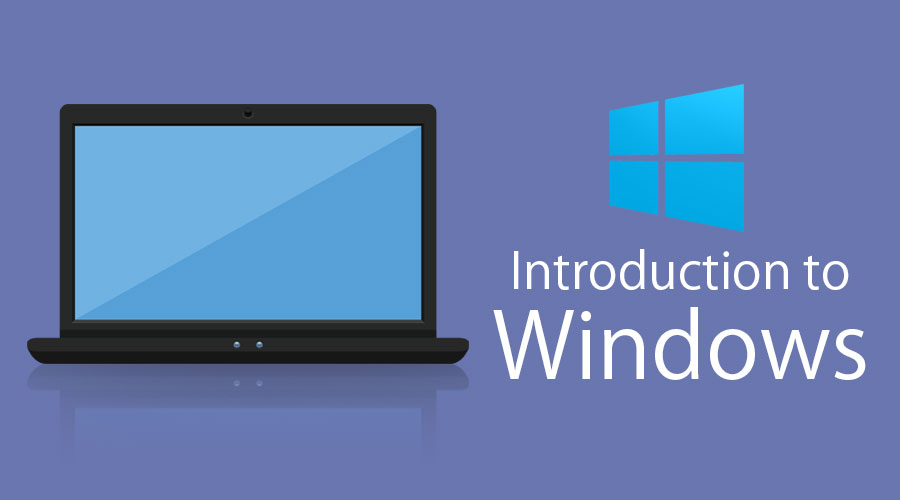
BCA 1st Year Features of MS Windows Notes Study Material
Features of MS Windows: Windows offers several features that can make the computer easier and more comfortable to use. Additional assistive technology products can be added to your computer if you need other accessibility features. Some of the features are described below:
The Ease of Access Center is a central location that you can use to set up the accessibility settings and programs available in Windows. In the Ease of Access Center, you’ll find quick access for setting up the accessibility settings and programs included in Windows. You’ll also find a link to a questionnaire that Windows can use to help suggest settings that you might find useful.
Use the Computer without a Display
Windows comes with a basic screen reader called ‘Narrator’ that will read aloud text that appears on the screen. Windows also has settings for providing audio descriptions for videos and controlling how dialog boxes appear. Additionally, many other programs and hardware are compatible with Windows and available to help individuals who are blind, including screen readers, Braille output devices, and many other useful products.
Make the Computer Easier to See
Several settings are available to help make the information on the screen easier to understand. For example, the screen can be magnified, screen colors can be adjusted to make the Screen easier to see and read, and unnecessary animations and background images can be removed.
Use the Computer Without a Mouse or Keyboard
Windows includes an on-screen keyboard that you can use to type. You can also use Speech Recognition to control your computer with voice commands as well as dictate text into programs.
Make the Mouse Easier to Use
You can change the size and color of the mouse pointer, as well as use the keyboard to control the mouse.
Make the Keyboard Easier to Use
You can adjust the way Windows responds to mouse or keyboard input so that critical combinations are easier to press, typing is easier, or inadvertent key presses are ignored.
Use Text and Visual Alternatives for Sounds
Windows can replace two types of audio information with visual equivalents. You can replace system sounds with visual alerts and you can display text captions for spoken dialog in multimedia programs.
Make it Easier to Focus on Reading and Typing Tasks
There are a number of settings that can help make it easier to focus on reading and typing. You can have Narrator read the information on the screen, adjust how the keyboard responds to certain keystrokes, and control whether certain visual elements are displayed.