BCA 1st Year Input Devices of Computer Notes Study Material
Semester Wise BCA 1st Year Input Devices of Computer Notes Study Material: If you choose to do a Bachelor of Computer Applications, it is BCA. BCA is a three-year program in most universities. After getting enrolled for BCA, there are certain things you require the most to get better grades/marks in BCA. Out of those, there are BCA Notes and BCA Semester Wise Notes Study Material, BCA Question Answers along with BCA Previous Year Papers. At gurujistudy.com you can easily get all these study materials and notes for free.
If you are a BCA Student there is a single-stop destination as far as preparation for BCA Examination is concerned. Here in this post, we are happy to provide you with the Topic Wise & Chapter Wise BCA 1st Year Input Devices of Computer Notes Study Material.

BCA 1st Year Input Devices of Computer Notes Study Material
Input Devices: The input devices provide the means of communication between the computer and the outer world. Data and instructions are entered into the computer through input devices. An input device converts input data and instructions into a form that can be understood by the computer.
Input devices perform the following functions:
- Input devices accept (or read) the data and list of instructions (i.e., program) from the outside world (i.e., from the input devices).
- Then, the input devices convert these instructions and data into a form that the computer can understand (i.e., in binary form).
- Finally, the input devices supply the converted data and instructions to the computer system for further processing.
A number of input devices are used for this purpose. They are mentioned below:
- Keyboard
- Mouse
- Track Ball
- Joystick
- Touch Screen
- Image Scanner
- OCR device
- OMR device
- Bar-Code Reader
- MICR
- Digitizer
- Electronic Card Reader
- Light Pen
The two most commonly used input devices are:
- Keyboard: Whether you’re writing a letter or entering numerical data, the keyboard is the main way to enter information into your computer. The keyboard is an indirect-entry device. A keyboard is an electromechanical component of the computer designed to create special standardized electronic codes when a key is pressed. These codes are transmitted along the cable that connects the keyboard to the computer system where the incoming code is analyzed and converted into the appropriate computer-usable code (such as ASCII and EBCDIC etc.).
Keyboards come in a variety of sizes and shapes, but most keyboards used with computer systems have a certain number of keys in common:
(a) Typing (alphanumeric) Keys: These keys include the same letter, number, punctuation, and symbol keys found on a traditional typewriter.
(b) Control Keys: These keys are used alone or in combination with other keys to perform certain actions. The most frequently used control keys are CTRL, ALT, the Windows logo key, and ESC.
(c) Function Keys: The function keys are used to perform specific tasks. They are labeled as F1, F2, F3, and so on, up to F12. The functionality of these keys differs from program to program.
(d) Navigation Keys: These keys are used for moving around documents or web pages and editing text. They include the arrow keys, HOME, END, PAGE UP, PAGE DOWN, DELETE and INSERT.
(e) Numeric Keypad: The numeric keypad is handy for entering numbers quickly. The keys are grouped together in a block like a conventional calculator or adding machine. (BCA 1st Year Input Devices of Computer Notes Study Material)
- MOUSE: The mouse is a hand-held device connected to the computer by a small cable. Basically, the mouse has three parts, as shown in the Figure.
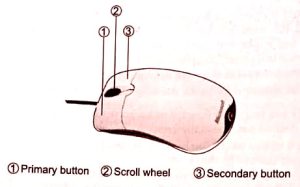
The working of the mouse is as follows: As the mouse is rolled across a flat surface, the graphics cursor moves on the screen of the monitor. When the cursor reaches the desired location, the user usually pushes a button (either the primary button or secondary button on the mouse once or twice to signal a menu selection or a command to the computer. Today, the mouse has become a must-have input device in personal computers.
The primary button is the one you will use most often. Most mice also include a scroll wheel between the buttons to help you scroll through documents and web pages more easily. On some mice, the scroll wheel can be pressed to act as a third button. Advanced mice might have additional buttons that can perform other functions. (BCA 1st Year Input Devices of Computer Notes Study Material)
Now, cordless or wireless mice are also available, which communicate with the computer via radio waves (often using Bluetooth hardware and protocol) so that a cord is not needed. (BCA 1st Year Input Devices of Computer Notes Study Material)
Various computer input devices
(1) Track Ball.
(2) Joystick
(3) Touch Screen.
(4) Image Scanner.
(5) OCR device.
(6) OMR device.
(7) Bar-Code Reader.
(8) MICR.
(9) Digitizer.
(10) Electronic-Card Reader.
(11) Light Pen.
(12) Handwritten Character Readers.
(13) Digital Video Camera.
(1) Track Ball: A trackball is a pointing device and is similar to a mouse. The ball is normally placed on the top along with the buttons. To move the graphics cursor around the screen, the ball is simply rolled with the fingers.
As compared to a mouse, the whole device is not moved for moving the graphics cursor so, it is often attached to or built into the keyboard. Such keyboards are commonly used in laptop computers.
The trackball comes in various shapes with the same functionality. The three commonly used shapes are a button, a ball, and a square. In the case of a button, the button is pushed with a finger in the desired direction of the graphics cursor movement. In the case of a ball, the ball is rolled with the finger. And In the case of a square plastic, the finger is placed on top of it and moved in the desired direction of the graphics cursor movement.
(2) Joystick: Joystick is a pointing device, which works on the same principle as a trackball. It is used in video games and flight simulators. Similar to the trackball, it has a spherical ball attached to it. To make the movement of the spherical ball easier, the spherical ball which moves in a socket has a stick mounted on it. The user moves the spherical ball with the help of the stick with his/her hand. This stick can be moved forward or backward, left or right, to move and position the graphics cursor at the desired position of the user.
On most joysticks, a button on the top is also provided to select the option, which is currently pointed by the cursor.
(3) Touch Screen: Most data is entered into the computer with the help of a keyboard and mouse. But a limited amount of data can also be entered via a terminal or a microcomputer that has a touch screen. For it, the user simply touches the screen at the desired locations, marked by labeled boxes, to “point out” choices to the computer.
There are some places where the touch screen is very helpful to input the choices by the simple users. The touch screen is mostly used:
(i) At an airport to provide information to arriving passengers about hotels, restaurants, tourist spots, etc. available in the city.
(ii) In large museums or zoos guide the visitors about the locations of various attractions and facilities available in the museums or zoos.
(iii) In the ATM machines to handle various transactions.
(4) Image Scanner: An image scanner (simply known as a Scanner) is an input device that translates paper documents into an electronic format, which can be stored in the memory of the computer. These input documents may be typed text, pictures, graphics, or even handwritten material. If the computer in which the scanned document is stored has image-processing software (such as PhotoShop), the stored images can be altered and manipulated in interesting ways. Commonly, there are two types of scanners: Flatbed and Hand-held.
(i) Flatbed Scanner: A flatbed scanner is like a copy (i.e., photo state) machine, which consists of a box having a glass plate on its top and a lid that covers the glass plate. The document to be scanned is placed upside down on the glass plate. The light source is situated below the glass plate (i.e., inside the scanner) and when activated it moves horizontally from left to right and vertically from top to bottom to scan the paper. It takes about 20 seconds to scan a paper of size 21 cm x 28 cm. (BCA 1st Year Input Devices of Computer Notes Study Material)
(ii) Hand-Held Scanner: A hand-held scanner has a set of light-emitting diodes encased in a small case that can be conveniently held in hand during operation. To scan a document, the user switches on the scanner and then drags the scanner slowly (with care) from one end of the paper to its other end. Hand-held scanners are used only in cases when the volume and size of documents to be scanned are low. These are much cheaper than a flatbed scanners.
Limitation of Image Scanner: The scanned document which contains text, is stored as an image, instead of text: so, it is not possible to do any word processing of the document on the computer. That means the computer cannot interpret the stored document as letters, numbers, and special characters.
(5) OCR Device: The OCR (Optical Character Recognition) scanner device is equipped with character recognition software called OCR software. The OCR scanner scans the document and produces bitmap images of the characters and OCR software converts these bitmap images of characters to equivalent ASCII codes. The computer interprets these ASCII codes as alphabets, digits, and special characters. (BCA 1st Year Input Devices of Computer Notes Study Material)
There are an unlimited number of fonts available, in which characters can be represented in different styles so it is difficult for OCR software to recognize all of them in the scanned document. Hence, OCR software is designed to recognize characters, which are written only using standard fonts, called OCR fonts. Two such standard fonts are OCR-A (American standard) and OCR-B (European standard). Besides these fonts, OCR software will not work for other fonts.
(6) OMR Device: The OMR (Optical Mark Reader) scanners are capable of recognizing a pre-defined type of mark made by pencil or pen. For example, many students might have appeared in exams, in which question paper consists of objective-type questions, and to solve the question paper, students had to mark their answers to questions on a special pre-printed answer sheet (also known as OMR sheet) by darkening a small circular or oval shaped box by a pencil to indicate their correct choice out of the various given options. These answer sheets are directly fed to a computer for grading with the use of an OMR device.
The actual technique used by an OMR device for the recognition of marks involves focusing light on the OMR sheet being scanned and detecting the reflected light pattern from the marks.
(7) Bar-Code Reader: Bar codes or Universal Product Codes represent alphanumeric data by a combination of adjacent vertical lines (bars) by varying their width and the spacing between them. They are particularly used for the unique identification of all types of goods, books, etc.
A bar-code reader is a device, which scans a bar-code image and converts it into an alphanumeric value, which is then fed to the computer for further processing.
A bar-code reader device uses laser-beam scanning technology. The laser beam is stroked across the pattern of bars of a bar code. Different bar codes, having different patterns of bars, reflect the beam in different ways which is sensed by a light-sensitive detector inside the bar-code reader Reflected light patterns are then converted into an alphanumeric value and passed to the computer for further processing. (BCA 1st Year Input Devices of Computer Notes Study Material)
Bar-Code Reader is Used in this Way: In a store, when a customer picks up a product for purchasing and brings it to the cash counter for payment, the shopkeeper at the counter uses a bar-code reader device to scan the bar-code printed on the product. The bar-code reader converts the bar-code into alphanumeric form and feeds it into the computer and then the application software running in the computer prepares the purchase bill.
(8) MICR: In banks, large volumes of cheques are used for different transactions. On these cheques, characters are printed with special ink, which contains magnetizable particles of iron oxide. These characters contain the bank’s identification code, account number, and cheque number. These characters are printed in the E13B font.
MICR (Magnetic-Ink Character Recognition) reader is an input device, which is generally used by the banking industry for faster processing of the large volume of cheques. The MICR reader-sorter recognizes magnetic ink characters on the cheques and sorts the cheques for distribution to other banks or for further processing. (BCA 1st Year Input Devices of Computer Notes Study Material)
(9) Digitizer: A digitizer is an input device, which is used for converting (i.e., digitizing) pictures, maps, and drawings into digital form for storage in computers.
A digitizer consists of a digitizing tablet (or graphics tablet) associated with a stylus. The digitizing tablet is a flat surface connected to the computer, which contains hundreds of fine copper wires, which form a grid. Each copper wire receives electric pulses. The stylus is like a pen or a lens-like cursor with a crosshair and button.
The stylus can be pressed down at a point on the flat-surface tablet to input the (x,y) coordinates of the point of the tablet for the computer. When the stylus is moved on the tablet, the cursor on the computer screen moves simultaneously to a corresponding position on the screen. This enables the user to draw their sketches directly on the computer.
Digitizers are commonly used in the area of Computer Aided Design (CAD) by architects and engineers to design cars, buildings, bridges, mechanical parts, etc. They are also used for digitizing maps.
(10) Electronic-Card Reader: Electronic cards are small plastic cards having encoded data. An electronic-card reader, which is connected to the computer, is an input device and is used to read the data encoded on an electronic card and transfer it to the computer for further processing.
Electronic cards are often used by banks and issued to account holders for use in ATMs (Automatic Teller Machines). An ATM has an electronic-card reader associated with it. When a customer inserts his/her ATM card into the ATM, its reader reads the data encoded on the card and transmits it to the bank’s computer, which activates the customer’s account. The customer can then carry out the desired transaction by following the instructions displayed on the display screen of the ATM.
(11) Light Pen: A light pen is an input and a pointing device, which can be used to select an option by simply pointing to it or drawing figures directly on the screen. (BCA 1st Year Input Devices of Computer Notes Study Material)
The light pen uses a light-sensitive photoelectric cell to signal the screen position to the computer. The pen is pushed to close the photoelectric circuit, thereby inputting the x-y screen coordinates to the computer for processing.
The light pen became popular during the early 1980s. The first light pen was used on the Lincoln TX-0 computer at the MIT Lincoln Laboratory in 1957. Since light pens operate by detecting light emitted by the screen phosphors.
A light pen is generally useful for menu-based applications. It is also very useful in drawing applications.
(12) Handwritten-Character Readers: Handwritten-character readers are input devices used to convert handwritten data into the computer-usable form. These devices were devised after improving the OCR technology, which converted only typewritten data. Because handwriting varies widely, specific guidelines must be followed so that these readers can interpret the characters accurately. Handwriting guidelines for OCR readers are:
(i) Make the size of each character fairly large.
(ii) Print using block letters and numbers.
(iii) When writing characters or letters that have a loop (like 6,9,g) carefully connect the lines.
(iv) When writing a character or letter with connecting lines (like T, 1,4,5), carefully connect the lines.
(v) Don’t use a script (it connects the letters and doesn’t connect a series of zeros together in numbers.
(13) Digital Video Camera: A digital video camera is an input device, which takes continuous images by breaking down the images Fig. (d) Digital into a series of lines (or scan lines). Each line is scanned one at a time and the continuously varying intensities of red, green, and blue light across the line.
When the user presses a particular button in the digital camera, it captures and digitizes the image, compresses it, and stores that image inside its memory.
BCA 1st Year Input Devices of Computer Notes Study Material
BCA 1st Year Input Devices of Computer Notes Study Material
Chapter Wise BCA 1st Year Computer Fundamentals and Office Automation Notes Study Material